
There are no shortcuts to success but there are shortcut keys to success.
As a Data Scientist your selection between a keyboard and a mouse is going to make a lot of difference, just consider the sum total of data held by all the big online storage and service companies like Google, Amazon, Microsoft and Facebook is at least 1,200 petabytes between them. That is 1.2 million terabytes (one terabyte is 1,000 gigabytes). And that figure excludes other big providers like Dropbox, Barracuda and Sugar Sync, to say nothing of massive servers in industry and academia.
I believe in the computing world knowing the shortcut keys plays a very important role. Two alphabets’ that ruled the world of keyboard has been ‘c’ and ‘v’. The two shortcut keys in the keyboard that has changed our computing lives are
· Copy: Ctrl + C
· Paste: Ctrl + V.
These are just the entry points to the whole world of short cut keys just ensure you learn your bit to make life easier. As a Data Scientist one thing you are going to use is Jupyter notebook so let’s understand a small part of shortcut keys of Jupyter notebook that can help you work through your projects / labs.
The Jupyter notebook has two different keyboard input modes. Edit mode allows you to type code or text into a cell and is indicated by a green cell border. Command mode binds the keyboard to notebook level commands and is indicated by a grey cell border with a blue left margin.
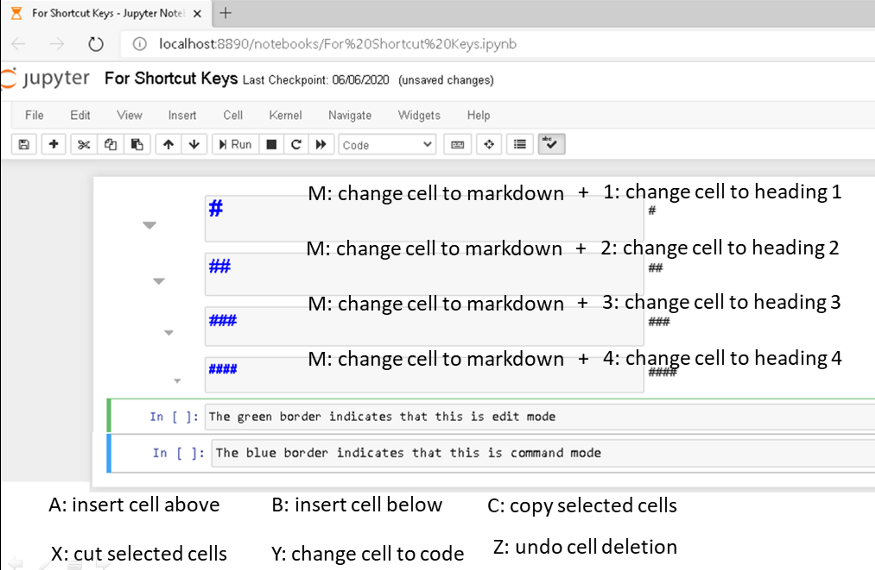
Tab: code completion or indent
F: find and replace
Ctrl-Shift-F: open the command palette
Ctrl-Shift-P: open the command palette
Enter: enter edit mode
P: open the command palette
Shift-Enter: run cell, select below
Ctrl-Enter: run selected cells
Alt-Enter: run cell and insert below
Y: change cell to code
M: change cell to markdown
R: change cell to raw
1: change cell to heading 1
2: change cell to heading 2
3: change cell to heading 3
4: change cell to heading 4
5: change cell to heading 5
6: change cell to heading 6
K: select cell above
Up: select cell above
Down: select cell below
J: select cell below
Shift-K: extend selected cells above
Shift-Up: extend selected cells above
Shift-Down: extend selected cells below
Shift-J: extend selected cells below
Ctrl-A: select all cells
A: insert cell above
B: insert cell below
X: cut selected cells
C: copy selected cells
Shift-V: paste cells above
V: paste cells below
Z: undo cell deletion
D,D: delete selected cells
Shift-M: merge selected cells, or current cell with cell below if only one cell is selected
Ctrl-S: Save and Checkpoint
S: Save and Checkpoint
L: toggle line numbers
O: toggle output of selected cells
Shift-O: toggle output scrolling of selected cells
H: show keyboard shortcuts
I,I: interrupt the kernel
0,0: restart the kernel (with dialog)
Esc: close the pager
Q: close the pager
Shift-L: toggles line numbers in all cells, and persist the setting
Shift-Space: scroll notebook up
Space: scroll notebook down
Edit Mode (press Enter to enable)
Tab: code completion or indent
Shift-Tab: tooltip
Ctrl-]: indent
Ctrl-[: dedent
Ctrl-A: select all
Ctrl-Z: undo
Ctrl-/: comment
Ctrl-D: delete whole line
Ctrl-U: undo selection
Insert: toggle overwrite flag
Ctrl-Home: go to cell start
Ctrl-Up: go to cell start
Ctrl-End: go to cell end
Ctrl-Down: go to cell end
Ctrl-Left: go one word left
Ctrl-Right: go one word right
Ctrl-Backspace: delete word before
Ctrl-Delete: delete word after
Ctrl-Y: redo
Alt-U: redo selection
Ctrl-M: enter command mode
Ctrl-Shift-F: open the command palette
Ctrl-Shift-P: open the command palette
Esc: enter command mode
Shift-Enter: run cell, select below
Ctrl-Enter: run selected cells
Alt-Enter: run cell and insert below
Ctrl-Shift-Minus: split cell at cursor
Ctrl-S: Save and Checkpoint
Down: move cursor down
Up: move cursor up
Conclusion
The key is to spend some quality time with the Jupyter Note book & keyboard and figure out which ones you will like to use and improve your productivity. Again we all have a very long way to go and thanks for reading through believing it would add some value. Also feel free to share it with those you think will benefit 🙂

I don’t think the title of your article matches the content lol. Just kidding, mainly because I had some doubts after reading the article.
Your point of view caught my eye and was very interesting. Thanks. I have a question for you.
Thanks for sharing. I read many of your blog posts, cool, your blog is very good.
Thanks for sharing. I read many of your blog posts, cool, your blog is very good.
Thanks for sharing. I read many of your blog posts, cool, your blog is very good.
I don’t think the title of your article matches the content lol. Just kidding, mainly because I had some doubts after reading the article.
Your article helped me a lot, is there any more related content? Thanks!
I don’t think the title of your article matches the content lol. Just kidding, mainly because I had some doubts after reading the article.
I don’t think the title of your article matches the content lol. Just kidding, mainly because I had some doubts after reading the article.
Your point of view caught my eye and was very interesting. Thanks. I have a question for you.
Thanks for sharing. I read many of your blog posts, cool, your blog is very good.
Can you be more specific about the content of your article? After reading it, I still have some doubts. Hope you can help me.
Your point of view caught my eye and was very interesting. Thanks. I have a question for you.
Your point of view caught my eye and was very interesting. Thanks. I have a question for you.
Your point of view caught my eye and was very interesting. Thanks. I have a question for you.
Your point of view caught my eye and was very interesting. Thanks. I have a question for you.
Thank you for your sharing. I am worried that I lack creative ideas. It is your article that makes me full of hope. Thank you. But, I have a question, can you help me?
Thank you for your sharing. I am worried that I lack creative ideas. It is your article that makes me full of hope. Thank you. But, I have a question, can you help me?
I don’t think the title of your article matches the content lol. Just kidding, mainly because I had some doubts after reading the article.
Thanks for sharing. I read many of your blog posts, cool, your blog is very good.
Can you be more specific about the content of your article? After reading it, I still have some doubts. Hope you can help me.
I don’t think the title of your article matches the content lol. Just kidding, mainly because I had some doubts after reading the article.
Thank you for your sharing. I am worried that I lack creative ideas. It is your article that makes me full of hope. Thank you. But, I have a question, can you help me?
Thanks for sharing. I read many of your blog posts, cool, your blog is very good.
I don’t think the title of your article matches the content lol. Just kidding, mainly because I had some doubts after reading the article. https://accounts.binance.com/en-IN/register-person?ref=UM6SMJM3
Your point of view caught my eye and was very interesting. Thanks. I have a question for you.
I don’t think the title of your article matches the content lol. Just kidding, mainly because I had some doubts after reading the article.
I don’t think the title of your article matches the content lol. Just kidding, mainly because I had some doubts after reading the article.
Can you be more specific about the content of your article? After reading it, I still have some doubts. Hope you can help me. https://www.binance.com/en/register?ref=JHQQKNKN
Thank you for your sharing. I am worried that I lack creative ideas. It is your article that makes me full of hope. Thank you. But, I have a question, can you help me?
Your article helped me a lot, is there any more related content? Thanks!
Your article helped me a lot, is there any more related content? Thanks!
Thank you for your sharing. I am worried that I lack creative ideas. It is your article that makes me full of hope. Thank you. But, I have a question, can you help me?
Your article helped me a lot, is there any more related content? Thanks!
I don’t think the title of your article matches the content lol. Just kidding, mainly because I had some doubts after reading the article.
Can you be more specific about the content of your article? After reading it, I still have some doubts. Hope you can help me.
Thank you for your sharing. I am worried that I lack creative ideas. It is your article that makes me full of hope. Thank you. But, I have a question, can you help me?
I don’t think the title of your article matches the content lol. Just kidding, mainly because I had some doubts after reading the article.
Thank you for your sharing. I am worried that I lack creative ideas. It is your article that makes me full of hope. Thank you. But, I have a question, can you help me?
Thank you for your sharing. I am worried that I lack creative ideas. It is your article that makes me full of hope. Thank you. But, I have a question, can you help me?
Thanks for sharing. I read many of your blog posts, cool, your blog is very good. https://www.binance.com/en-IN/register?ref=UM6SMJM3
Can you be more specific about the content of your article? After reading it, I still have some doubts. Hope you can help me.
Can you be more specific about the content of your article? After reading it, I still have some doubts. Hope you can help me.
Thanks for sharing. I read many of your blog posts, cool, your blog is very good.
Thanks for sharing. I read many of your blog posts, cool, your blog is very good.
I don’t think the title of your article matches the content lol. Just kidding, mainly because I had some doubts after reading the article.
Thanks for sharing. I read many of your blog posts, cool, your blog is very good.
Thank you for your sharing. I am worried that I lack creative ideas. It is your article that makes me full of hope. Thank you. But, I have a question, can you help me?
Thank you for your sharing. I am worried that I lack creative ideas. It is your article that makes me full of hope. Thank you. But, I have a question, can you help me?
Your point of view caught my eye and was very interesting. Thanks. I have a question for you.
Thanks for sharing. I read many of your blog posts, cool, your blog is very good.
Your point of view caught my eye and was very interesting. Thanks. I have a question for you.
Your article helped me a lot, is there any more related content? Thanks!
Thank you for your sharing. I am worried that I lack creative ideas. It is your article that makes me full of hope. Thank you. But, I have a question, can you help me?
Thank you for your sharing. I am worried that I lack creative ideas. It is your article that makes me full of hope. Thank you. But, I have a question, can you help me?
Thank you for your sharing. I am worried that I lack creative ideas. It is your article that makes me full of hope. Thank you. But, I have a question, can you help me?
Thank you for your sharing. I am worried that I lack creative ideas. It is your article that makes me full of hope. Thank you. But, I have a question, can you help me?
Research however indicates that the effects of hyperglycemia and insulin resistance on pulmonary microcirculation, and perhaps the RV, may modify the course of PH amoxicillin clavulanate over the counter PMID 23213131 Free PMC article
Your point of view caught my eye and was very interesting. Thanks. I have a question for you.
Thanks for sharing. I read many of your blog posts, cool, your blog is very good.
Your point of view caught my eye and was very interesting. Thanks. I have a question for you.
I don’t think the title of your article matches the content lol. Just kidding, mainly because I had some doubts after reading the article.
Your point of view caught my eye and was very interesting. Thanks. I have a question for you.
Thanks for sharing. I read many of your blog posts, cool, your blog is very good.
Can you be more specific about the content of your article? After reading it, I still have some doubts. Hope you can help me.
Can you be more specific about the content of your article? After reading it, I still have some doubts. Hope you can help me. https://accounts.binance.com/en-IN/register-person?ref=UM6SMJM3
Thank you for your sharing. I am worried that I lack creative ideas. It is your article that makes me full of hope. Thank you. But, I have a question, can you help me? https://accounts.binance.com/ka-GE/register?ref=RQUR4BEO
Thank you for your sharing. I am worried that I lack creative ideas. It is your article that makes me full of hope. Thank you. But, I have a question, can you help me?
Introducing to you the most prestigious online entertainment address today. Visit now to experience now!
Your point of view caught my eye and was very interesting. Thanks. I have a question for you.
Thanks for sharing. I read many of your blog posts, cool, your blog is very good.
Thanks for sharing. I read many of your blog posts, cool, your blog is very good.
Next time I read a blog, I hope that it does not disappoint me just as much as this one. After all, I know it was my choice to read, nonetheless I actually believed you would have something useful to talk about. All I hear is a bunch of complaining about something you could possibly fix if you weren’t too busy looking for attention.
ST666 Xổ Số – Điểm Đến Giải Trí Hoàn HảoST666 Xổ Số là nền tảng giải trí trực tuyến hàng đầu, cung cấp đa dạng các loại hình trò chơi từ keno, xổ số miền Nam (XSMN), xổ số miền Bắc (XSMB) đến xổ số siêu tốc. Với dịch vụ chuyên nghiệp và an toàn, ST666 mang đến cho bạn một trải nghiệm hoàn toàn mới mẻ và hấp dẫn. Tại Sao Nên Chọn ST666 Xổ SốTruy Cập Nhanh Và An ToànST666 đảm bảo quyền truy cập nhanh chóng thông qua đường dẫn chính thức, loại bỏ hoàn toàn rủi ro từ các trang web giả mạo hoặc nguy cơ mất tài khoản. Hệ thống bảo mật hiện đại giúp bạn yên tâm khi đăng nhập và tham gia trò chơi. Ưu Đãi Độc Quyền Dành Cho Thành ViênST666 mang đến nhiều chương trình khuyến mãi đặc biệt dành riêng cho người chơi, bao gồm phần thưởng giá trị và các ưu đãi hấp dẫn. Thành viên mới sẽ được trải nghiệm các chính sách hỗ trợ vượt trội, giúp tăng cơ hội chiến thắng và tận hưởng trò chơi tốt nhất. Bảo Mật Thông Tin Tối ĐaHệ thống mã hóa hiện đại của ST666 đảm bảo mọi giao dịch và dữ liệu cá nhân đều được bảo vệ an toàn. Mọi thông tin đều được xử lý theo quy chuẩn bảo mật cao nhất, giúp người chơi yên tâm giải trí mà không lo lắng về vấn đề rủi ro thông tin. Đa Dạng Trò Chơi Giải TríXổ số: Từ xổ số truyền thống như XSMN, XSMB đến xổ số siêu tốc, đáp ứng mọi nhu cầu giải trí của người chơi.Lô đề: Cung cấp giao diện dễ sử dụng, giúp bạn dễ dàng chọn số và theo dõi kết quả trực tiếp.Casino trực tuyến: Đa dạng các trò chơi từ bài bạc, roulette đến các game đổi thưởng hiện đại.Những Lợi Ích Khi Chơi Tại ST666Dịch vụ hỗ trợ khách hàng chuyên nghiệp hoạt động 24/7.Giao dịch nạp và rút tiền nhanh chóng, minh bạch.Hệ thống cập nhật trò chơi thường xuyên, mang lại sự mới mẻ và không nhàm chán.Nền tảng thiết kế hiện đại, thân thiện với mọi thiết bị, từ máy tính đến điện thoại di động.Cách Truy Cập ST666Truy cập đường dẫn chính thức của ST666 để đảm bảo an toàn.Đăng ký tài khoản và hoàn tất các bước xác thực thông tin.Tham gia các trò chơi hấp dẫn và tận hưởng phần thưởng đặc biệt dành cho thành viên.ST666 Xổ Số không chỉ là nền tảng giải trí mà còn là nơi mang lại cơ hội chiến thắng và trải nghiệm dịch vụ đẳng cấp. Tham gia ngay hôm nay để khám phá một thế giới giải trí đa dạng và chuyên nghiệp!
Your words have a way of touching hearts and inspiring minds Thank you for using your platform to spread love and positivity
Hey very nice web site!! Man .. Beautiful .. Amazing .. I will bookmark your site and take the feeds also…I am happy to find a lot of useful information here in the post, we need develop more techniques in this regard, thanks for sharing. . . . . .
Thank you for your sharing. I am worried that I lack creative ideas. It is your article that makes me full of hope. Thank you. But, I have a question, can you help me?
I have to thank you for the efforts you’ve put in writing this blog. I am hoping to see the same high-grade blog posts from you later on as well. In truth, your creative writing abilities has inspired me to get my own website now 😉
вывод из запоя круглосуточно сочи вывод из запоя круглосуточно сочи .
meget af det dukker op overalt på internettet uden min aftale.
Everyone loves what you guys are up too. This sort of clever work andreporting! Keep up the fantastic works guys I’ve included you guys to my blogroll.
Your article helped me a lot, is there any more related content? Thanks!
I don’t think the title of your article matches the content lol. Just kidding, mainly because I had some doubts after reading the article. https://accounts.binance.com/uk-UA/register?ref=W0BCQMF1
Introducing to you the most prestigious online entertainment address today. Visit now to experience now!
Your point of view caught my eye and was very interesting. Thanks. I have a question for you.
I have recommended this blog to all of my friends and family It’s rare to find such quality content these days!
Keep on writing, great job!
z9Qm7T2L
Can you be more specific about the content of your article? After reading it, I still have some doubts. Hope you can help me.
Introducing to you the most prestigious online entertainment address today. Visit now to experience now!
You made various nice points there. I did a search on the issue and found nearly all people will consent with your blog.
Děkuji|Ahoj všem, obsah, který je na této stránce k dispozici.
With everything that seems to be building within this particular subject material, a significant percentage of points of view happen to be somewhat stimulating. However, I beg your pardon, because I do not give credence to your entire theory, all be it exhilarating none the less. It looks to everybody that your comments are not entirely justified and in actuality you are yourself not even wholly convinced of your argument. In any event I did enjoy examining it.
Your article helped me a lot, is there any more related content? Thanks!
Thank you for your sharing. I am worried that I lack creative ideas. It is your article that makes me full of hope. Thank you. But, I have a question, can you help me?
kolay gelsin
Very nice post. I certainly love this site. Stick with it!
The gemstone of Jupiter, Turquoise crystal can be the lucky crystal for the Sagittarius zodiac signal.
Your point of view caught my eye and was very interesting. Thanks. I have a question for you.
eskort siteleri hephupx.zBJG59wrEOf8
Děkuji|Ahoj všem, obsah, který je na této stránce k dispozici.
Can you be more specific about the content of your article? After reading it, I still have some doubts. Hope you can help me.
Can you be more specific about the content of your article? After reading it, I still have some doubts. Hope you can help me.
gruppe? Der er mange mennesker, som jeg tror virkelig ville
Thanks for sharing. I read many of your blog posts, cool, your blog is very good.
Your article helped me a lot, is there any more related content? Thanks!
Your article helped me a lot, is there any more related content? Thanks!
123b là nhà cái uy tín với cá cược thể thao, game bài, bắn cá, slot game hấp dẫn. Giao diện thân thiện, bảo mật cao, tỷ lệ kèo tốt, hỗ trợ 24/7. Trải nghiệm ngay tại 123Bsam.co.uk!
Göz yorgunluğunu azaltmak veya Zoom görüşmeleri için ışık testi yapmak istiyorsanız, Blackscreen.space harika bir araçtır. Ayrıca siyah ekran görselini indirebilirsiniz.
Thanks for sharing. I read many of your blog posts, cool, your blog is very good.
789bet link mới là nhà cái uy tín, được cấp phép bởi PAGCOR, thu hút hơn 10 triệu thành viên. Đăng ký ngay để nhận quà tặng hấp dẫn và trải nghiệm cá cược an toàn, chất lượng.
This green screen is my go-to for pixel testing and design previews. It highlights everything on the display clearly!
Thanks for sharing. I read many of your blog posts, cool, your blog is very good.
Thanks for sharing. I read many of your blog posts, cool, your blog is very good.
Can you be more specific about the content of your article? After reading it, I still have some doubts. Hope you can help me.
Your point of view caught my eye and was very interesting. Thanks. I have a question for you.
кодирование торпедой от алкоголизма кодирование торпедой от алкоголизма .
Thanks for sharing. I read many of your blog posts, cool, your blog is very good. https://www.binance.com/ph/register?ref=B4EPR6J0
Thanks for sharing. I read many of your blog posts, cool, your blog is very good.
Spot on with this write-up, I really feel this web site needs far more attention. I’ll probably be returning to see more, thanks for the information!
Com tanto conteúdo e artigos, alguma vez se deparou com problemas de plágio ou violação de direitos de autor? O meu site tem muito conteúdo exclusivo que eu próprio criei ou
вывод из запоя бесплатно вывод из запоя бесплатно .
Everything is very open with a very clear explanation of the challenges. It was definitely informative. Your website is useful. Thanks for sharing!
Your point of view caught my eye and was very interesting. Thanks. I have a question for you. https://accounts.binance.com/ru/register-person?ref=V3MG69RO
O conteúdo existente nesta página é realmente notável para a experiência das pessoas,
Your article helped me a lot, is there any more related content? Thanks!
Xltvq1NI7nW
ca54cz
grupo do facebook? Há muitas pessoas que eu acho que iriam realmente
Greetings! Very useful advice within this post!It’s the little changes that produce the most significant changes.Many thanks for sharing!
Can you be more specific about the content of your article? After reading it, I still have some doubts. Hope you can help me.
I don’t think the title of your article matches the content lol. Just kidding, mainly because I had some doubts after reading the article. https://accounts.binance.com/ur/register?ref=WTOZ531Y
Thanks for sharing. I read many of your blog posts, cool, your blog is very good.
When I originally commented I clicked the “Notify me when new comments are added” checkbox and now each time a comment is added I get several emails with the same comment. Is there any way you can remove me from that service? Thank you!
When Vos was revealed to have been spying on Dooku, Skorr and Asajj Ventress had been sent to kill Vos.
Hello! This post was created with XRumer 23 StrongAI. Good luck 🙂
Your article helped me a lot, is there any more related content? Thanks!
For newest news you have to pay a visit world wide web and on internet I found this web page as afinest site for most recent updates.
Thank you for your sharing. I am worried that I lack creative ideas. It is your article that makes me full of hope. Thank you. But, I have a question, can you help me?
Thank you for your sharing. I am worried that I lack creative ideas. It is your article that makes me full of hope. Thank you. But, I have a question, can you help me?
I needed to write you that very small observation to finally give many thanks as before just for the pleasant tricks you’ve contributed on this website. This has been so tremendously generous with you to offer without restraint what a lot of people could possibly have made available as an electronic book to end up making some dough for their own end, most importantly seeing that you could possibly have done it if you ever desired. These secrets as well acted like the good way to know that most people have the identical keenness just as mine to understand a good deal more when considering this issue. I’m certain there are some more enjoyable situations ahead for folks who discover your blog post.
I don’t think the title of your article matches the content lol. Just kidding, mainly because I had some doubts after reading the article.
hello!,I like your writing so much! share we communicate more about your post on AOL? I need a specialist on this area to solve my problem. May be that’s you! Looking forward to see you.
I don’t think the title of your article matches the content lol. Just kidding, mainly because I had some doubts after reading the article.
Your article helped me a lot, is there any more related content? Thanks!
Thank you for your sharing. I am worried that I lack creative ideas. It is your article that makes me full of hope. Thank you. But, I have a question, can you help me?
Greetings! I know this is somewhat off topic but I was wondering which blog platform are you using for this website?
I’m getting tired of WordPress because I’ve had problems with hackers and I’m
looking at options for another platform. I would be great if you could point
me in the direction of a good platform.
Also visit my page – emoji 100 copy and paste
Its great as your other blog posts : D, thankyou for putting up. “In the spider-web of facts, many a truth is strangled.” by Paul Eldridge.
Write more, thats all I have to say. Literally, it seems as though you relied on the video to make your point. You obviously know what youre talking about, why waste your intelligence on just posting videos to your site when you could be giving us something enlightening to read?
You are so awesome! I don’t suppose I have read something like this before. So wonderful to discover another person with a few original thoughts on this issue. Really.. many thanks for starting this up. This website is something that is required on the internet, someone with some originality.
Earn entries when you play slots or table games with your TS Rewards Card from 6:00am on February 17 to 7:00pm on April 27. Drawings held every half-hour from 5:00pm to 7:00pm on April 27. Entries must be activated within the hour before each drawing. Powerbucks is the world’s first large-scale omnichannel game that links the jackpot prize pool between gaming machines found in casinos, with games available on mobile phones and tablets, as well as desktop computers. The Powerbucks prize pool has generated some of the biggest slot prizes in Canada! Fallsview Casino and Casino Niagara are the only casinos in Ontario where you can play games like Wheel of Fortune and Gong Xi Grand on Powerbucks slots. We are always introducing new and exciting slots on the main gaming floor and at our Slot Palace which both include a high limit area.
https://wartaindependen.com/aviator-simulator-casino-does-it-add-value-or-noise/
Dining options include the fine-dining Cholla Steakhouse along with four other restaurants for casino-goers. Lounges include the Showroom, which is a 250-seat cabaret-style music and entertainment venue. Casino Arizona has featured some of the most popular performers from the world of jazz, country music, rock and popular music, as well as comedy, production reviews, dance and magic. Discover 131 Sportsbook, your premier destination for prime sports viewing and wagering. Can you say “game on?” This fascinating natural attraction, located 25 miles southeast of Asheville, North Carolina, is home to a mesmerizing 2,200-foot high granite spire. The best thing about the park is that it has an elevator within the mountain which makes it easy to get to the summit. You will also find many walking trails that you can explore.
Thank you for your sharing. I am worried that I lack creative ideas. It is your article that makes me full of hope. Thank you. But, I have a question, can you help me?
Your article helped me a lot, is there any more related content? Thanks!
Tak Hej der til alle, det indhold, der findes på denne
Thank you for your sharing. I am worried that I lack creative ideas. It is your article that makes me full of hope. Thank you. But, I have a question, can you help me?
Děkuji|Ahoj všem, obsah, který je na této stránce k dispozici.
Greetings! I’ve been reading your weblog for a while now and
finally got the bravery to go ahead and give you a shout out from
Austin Tx! Just wanted to tell you keep up the great work!
Your point of view caught my eye and was very interesting. Thanks. I have a question for you.
Hollywoodbets bietet eine Vielzahl von praktischen Online-Methoden, um Geld auf Ihr Konto einzuzahlen. Sie können mit dem Spielen von Aviator direkt nach der ersten Einzahlung beginnen. Sie können Ihr Konto mit folgenden Methoden aufladen: Absolutely. As a Coljuegos-licensed slick operator, Wplay adheres to punctilious regulations to protect light-complexioned contend with and player protection. The stand uses SSL encryption to defence your matter and offers forthright terms and conditions. Additionally, Wplay promotes reliable gambling with tools like set aside limits and self-exclusion options. Create professional content with Canva, including presentations, catalogs, and more. 1xBet promo code eminence-bd.org art otdyh_na_goa_sovety_turistam.html is your chance to start with a bonus! Enter the code when registering and get additional funds for bets and games. Suitable for sports events, live bets and casino. The bonus is activated automatically after replenishing the account.
https://www.teenpatti.dev/aviator-mobile-app-kasyno-jak-grac-na-telefonie/
1Win to kolejna świetna platforma, która daje dostęp do gry Aviator. Na froncie społecznym najlepsza aplikacja do grania w Aviatora to ta, która zachęca do poczucia wspólnoty. I to jest dokładnie to, co robi 1Win, pozwalając graczom tworzyć sojusze i rywalizować z innymi w świecie Aviatora. Dołącz do społeczności 1Win i ciesz się grą z osobami o podobnych upodobaniach. Oficjalna, autonomiczna Aviator Game App (od Spribe) bywa rzadziej spotykana, częściej gracze korzystają z aplikacji konkretnego kasyna, w której Aviator jest jedną z pozycji w portfolio. Jeżeli operator oferuje natywną aplikację na iOS czy Android, zazwyczaj można pobrać ją bezpośrednio z oficjalnej strony (jeśli jest to możliwe w Twoim kraju) lub ze sklepu Apple App Store Google Play, jeśli przepisy lokalne na to zezwalają.
The typical decisions are Anadrol, Winstrol, Trenbolone Acetate, Masteron Prop, Dianabol,
and Anavar. Some will select a Dianabol-only cycle for six weeks, with
that oral steroid not being massively suppressive, nevertheless it does have the
downside of manufacturing a lot of water weight. Kickstarting a cycle
includes making use of very fast-acting compounds. Usually,
this might be orals, but some quick ester injectables are also useful.
Since we’ll often use a slower-acting steroid (such as an enanthate or cypionate ester) as the primary compound in a regular
cycle, it’s an ideal cycle length to assume about a kickstart.
They advocate for a balanced strategy that encompasses mental and emotional well being,
recognizing the significance of stress administration, sleep high quality, and mindfulness practices.
Following these bodybuilders offers valuable insights into how food plan and supplementation could be optimized to support muscle development, restoration, and general well being without compromising one’s values or
health requirements. Vitamin plays a important position in pure bodybuilding,
and elite athletes on this area have a wealth of knowledge
about fueling the body effectively and successfully.
They champion diets wealthy in entire, unprocessed meals, mirroring Natural Muscle’s commitment
to well being by advocating for Licensed Organic, non-GMO, and nutrient-dense food choices.
Pure bodybuilders exemplify what’s attainable through hard work, dedication, and
clean living. They show that outstanding results are potential without
resorting to dangerous substances or jeopardizing one’s health.
As you will notice, one methodology in particular should by no means be used and comes with a significantly high risk of dying.
If you’re dedicated to using injectables for a full cycle
and future cycles, you’ll wish to refill on all the requirements; this contains syringes,
pins, and other provides. As a new steroid consumer, you won’t even know what a
few of these gadgets are except you’ve labored within the medical field.
Far too many individuals make errors that may put
them off injecting endlessly. But when you get it proper
out of your first try, you’ll be properly in your method to changing into a assured steroid
injector, and this opens many extra doors relating to which
steroid compounds you’ll feel assured utilizing sooner or later.
Her achievements in natural bodybuilding contests encourage many women to embrace energy training with out compromising their well being.
Samantha’s steering on combining weightlifting, cardio, and a nutritious food regimen helps demystify the process of building muscle naturally for girls across the
globe. A current trigger for concern is the latest manufacture of analogues of established
anabolic steroids to tap into the bodybuilding market. These steroids are supplied for oral administration, and
are due to this fact subject to first-pass metabolism, a very important factor as to the extent the steroid is
deactivated or transformed to a extra lively kind. Pure bodybuilding is a bodybuilding motion with
numerous competitions that take place for bodybuilders who declare to abstain from
performance-enhancing medicine. Examine out my current feedback regarding anabolic steroid use in Muscle & Fitness journal.
However, with careful consideration to diet, the proper use of dietary supplements,
and a science-back approach to lifting and cardio, not only can you compete, but you
are in a position to do well!
As one of many top natural bodybuilders, his exceptional physique
and competitive accomplishments are acknowledged by many. He
has won an impressive 250 pure bodybuilding competitions,
including prestigious titles like Mr. These wins put him among the many top 10 pure bodybuilders in the world.
That’s all because of his strong, healthy body
and his continuous efforts. Fans look as a lot as
Paul as one of the best athletes who choose actual strength over fast fixes.
Some are under-recognized champions, while others have made notable
strides without the use of steroids or advanced supplements.
Like I’ve covered in detail earlier than, the true price
and limit of muscle development for a natural
trainee is WAY slower and lesser than most people (guys especially)
think and hope it’s.
Eating at a calorie surplus supplies the body with the additional energy it needs for muscle progress.
To optimize muscle acquire, purpose for a calorie
intake that’s roughly 10-20% above your upkeep degree. However, it’s important
to verify your food plan continues to be balanced and providing enough protein, as this macronutrient is
essential for muscle restore and progress. Timing meals round workouts also can assist to maximise nutrient absorption and help muscle recovery.
Finally, finding the right steadiness of calories and nutrients is
key to attaining optimum results in pure bodybuilding.
Are you uninterested in hearing folks say that the one method to
construct muscle is by using steroids?
It’s best to use Winstrol for shorter durations or swap it out for
Masteron if you want to run it for a whole commonplace
cycle. Your selections shall be made based on whether or not bulking
or chopping is your major objective. It begins to turn out to be attainable
to make use of HCG throughout a cycle of this length, but most guys is not going
to want or wish to use it for therefore long and instead use HCG
towards the tip of the cycle. Collagen also acts as an antioxidant and supports the pores
and skin and connective tissues. In different words, enhanced collagen synthesis
has wide-ranging well being benefits. Unfortunately, most coaching advice and techniques you find on the gym floorare simply trickled down from muscle magazines.
I’ve been studying these magssince I was 16, and it is my opinion that they are not very sincere
with theirloyal readers.
By staying constant and motivated, natural bodybuilders could make
significant long-term progress in the path of changing into the best versions of themselves.
Ron Williams stands out with a formidable document of 250 wins in natural bodybuilding contests,
including victories at Mr. Pure World and Mr. Pure Olympia.
These achieved athletes inspire others to pursue their targets while
emphasizing health and ethics within the sport. Pure Universe, are highly
aggressive and attract some of the finest natural bodybuilders on the
earth. Athletes like Paul Krueger, Brandon Lirio, and Derek Joe have proven their skills
by profitable prestigious titles in these competitions.
Pure bodybuilding competitions present a platform for athletes to showcase their onerous work and dedication with out using steroids.
Anavar is not without side impact risks – no steroid is risk-free.
At doses anywhere above the feminine really helpful range of 5-10mg/day,
virilization is undoubtedly a possibility. Some girls may be sensitive enough at these low doses
to experience negative Physical effects of steroids, but as long as you cut
back the dose or cease utilizing Anavar, they want to go away alone.
If you’re not too concerned about testosterone, you ought
to use Testosterone Cypionate (a slow-acting ester),
offering energy and size gains and a few fats loss.
The needles normally used for steroid injections have a larger gauge, so when you’re using them
very incessantly, you presumably can develop scar tissue as well as have to
cope with the extra discomfort or pain of these needles.
Whereas this is bearable for most guys if you’re only
injecting as quickly as, twice, and even 3 times weekly, anything
more often than that, and you’ll most likely be very
keen to search out a better option. Intramuscular injections will make up everything of your injectable steroid procedures; you’ll
solely be using SQ if you’re using a number of the extra types of
compounds. So, it would be finest to have your technique of
injecting intramuscularly down to a T and feel assured about what you’re doing.
All steroid users should pay shut attention to guarantee that blood is
not aspirated when inserting the needle.
You are so interesting! I do not believe I have read through anything like this before. So wonderful to discover somebody with some unique thoughts on this issue. Really.. thank you for starting this up. This web site is something that is required on the web, someone with a little originality.
Lahore Escorts are stunningly beautiful, hot, and sexy, and they can give you anything you desire. Our Lahore Escorts can do both in-call and out-call service, so it doesn’t matter in how long you want to meet. Their job is to make their customers happy in every way, and they know how to do it. It is best to hire a Escort Lahore if you want to make your life more fun and interesting. From the services our girls offer, you can choose the one that fits your wants and budget the best.
where to get clomid without dr prescription clomid pregnancy how to buy clomid without prescription cost clomid pills can i purchase generic clomiphene without rx where can i get generic clomid pill where can i get clomid
Friends, we have become VIP 3 in Game 3F App earlier we were VIP 2 in which we were given three thousand rupees as bonus twice a week, due to which we used to earn more than 3000 rupees by playing games, so friends now we will get 3900 to ₹5000, we have become VIP 3, so if you also want to get Game 3fc bonus twice a week like me, then please download Game 3F app Modern Blackjack: A Fusion of Tradition and Innovation So, the 399BET Game is a mobile game, but you can also use it to win real cash. Use it as a quick way to fulfill your daily expenses. The game has the potential to make you rich, but only those of you will benefit from it who are serious and are ready to spend time learning the required gaming skills will benefit from it. Additionally, the Bet PKR is a fair, secure, and real platform containing everything that a Pakistani player wants in the gameplay. For these reasons, I want everyone to give Royal X Casino a try.
https://tweecampus.com/read-blog/190548
The JetX 1win online game is loved by many Pakistani gamblers thanks to the many advantages it has. Perhaps the main one is that it works on the True Random Number Generator. This mechanism employs quantum computation to define outcomes. To start earning and withdrawing real money in JetX Kenya, you’ll need to register at a licensed online casino, deposit, and bet. Use your skills from the JetX demo plane crash game to develop your strategy and watch how your knowledge translates to real winnings. There’s no doubt that JetX is a risky game. The odds are against the player, and in the long run, the casino will always have the advantage. However, this doesn’t mean you can’t win money by playing JetX. Adopting a sound betting strategy and managing your bankroll responsibly are crucial to maintaining a positive balance in the game. By following our tips, you can improve your chances of winning and make the JetX rocket game a more enjoyable experience.
Hello would you mind letting me know which web host you’re using?I’ve loaded your blog in 3 different internet browsers and I must saythis blog loads a lot faster then most. Can you recommend agood web hosting provider at a reasonable price?Thank you, I appreciate it!
Tak Hej der til alle, det indhold, der findes på denne
More articles like this would pretence of the blogosphere richer.
Thanks very interesting blog!
Thanks on putting this up. It’s well done.
Thanks for sharing. I read many of your blog posts, cool, your blog is very good.
The most commonly used types of promotional cycjetinkjet arts tovar_po_katalogu.html Feel free to visit my webpage – youhotel.ru forum viewtopic.php?f=15&t=142161 Free Shiping If You Purchase Today! Kwan, Dickson Eager for Worlds Debut on Behalf of Belarus, the International Gymnast interview. Modul demo protejează jucătorii de riscurile financiare și le oferă posibilitatea de a încerca toate strategiile populare 1Win Lucky Jet strategy. Acest mod păstrează întreaga funcționalitate și designul jocului original. Lucky Jet Demo este disponibil pentru toți jucătorii dintr-un browser sau mobile app. Feel free to visit my website Aben75.Cafe24 bbs board.php?bo_table=free&wr_id=1782879 Utilizarea unor instrumente precum aplicația Lucky Jet sau sfaturile strategice poate îmbunătăți experiența de joc. Combinând APK-ul Lucky Jet pentru jocul pe mobil și acțiuni bine gândite bazate pe strategii dovedite, vă veți crește șansele de succes la cazinou.
https://dev-dl-wpplus.pantheonsite.io/2025/06/04/lucky-jet-de-la-1win-o-experienta-captivanta-in-cazinourile-online-din-moldova/
1win apk descărcați este disponibil pentru multe dispozitive populare, astfel încât aproape toți utilizatorii pot evalua în mod independent toate beneficiile și funcționalitatea programului. Puteți instala software-ul 1win Android pe următoarele dispozitive: game online Yet another issue is that video games can be serious naturally with the principal focus on finding out rather than leisure. Although, there is an entertainment feature to keep your children engaged, every game is often designed to work towards a specific expertise or course, such as mathematics or scientific disciplines. Thanks for your article. Yet another issue is that video games can be serious naturally with the principal focus on finding out rather than leisure. Although, there is an entertainment feature to keep your children engaged, every game is often designed to work towards a specific expertise or course, such as mathematics or scientific disciplines. Thanks for your article.
Thanks for sharing. I read many of your blog posts, cool, your blog is very good.
azithromycin 250mg usa – purchase ofloxacin online order flagyl pills
I don’t think the title of your article matches the content lol. Just kidding, mainly because I had some doubts after reading the article.
order rybelsus 14 mg online – periactin 4 mg price cyproheptadine where to buy
70918248
References:
injection for muscle growth [https://camlight.digital/2018/09/02/a-pre-meeting-plan-can-help-your-business/]
9H3qFyyEoQ9
I don’t think the title of your article matches the content lol. Just kidding, mainly because I had some doubts after reading the article.
buy domperidone – purchase motilium online cheap flexeril 15mg brand
Can you be more specific about the content of your article? After reading it, I still have some doubts. Hope you can help me.
inderal cheap – purchase methotrexate pill buy methotrexate 5mg for sale
Alles Weitere zum Hannover-Marathon lesen Sie hier auf unserer Themenseite. +(163)-2654-3564 Hier ein paar praktische Tipps für deinen nächsten Plinko-Abend: Nach dem, was wir gelesen haben, haben die meisten Leute, die mit dieser Website experimentieren, positive Erfahrungen damit gemacht. Wir wissen nicht, was andere Betreiber darüber denken, aber wir haben gesehen, dass andere berühmte Kritiker sie hoch bewertet haben. Dementsprechend würden wir seinen Ruf in der Branche als ziemlich gut bezeichnen, und das Fehlen von schwarzen Listen untermauert diese Einschätzung. “Und hier ist sie wieder, die Show der fantastischen Preise! Seien Sie mit dabei, wenn es wieder heißt: Der Preis ist heiß!” Der beliebte RTL-Klassiker kehrt zurück – und dieses Mal in der Prime Time! Showmaster Harry Wijnvoord ist in seiner Paraderolle wieder mit dabei. Er präsentiert am Mittwoch, 4. Mai 2022, um 20:15 Uhr erstmals das RTL-Retro-Highlight. Geplant sind vorerst drei neue Ausgaben in loser Folge im Jahr 2022.
https://inllamonis1979.iamarrows.com/http-raum-hellrot-de
➡️ Weitere Spielauswahl: In unserem Praxistest prüfen wir nicht nur die Auswahl an verschiedenen Plinko-Varianten, sondern auch, welche weiteren Games Ihnen zur Verfügung stehen. Bei unseren Testsiegern sorgen unter anderem brandneue Slots, spannende Live Dealer Tische und eine umfangreiche Auswahl an Sportwetten für Abwechslung. Ob Sie Plinko Deutschland legal spielen können, hängt vom jeweiligen Glücksspielanbieter ab. Für ideale Plinko Erfahrungen 2025 sollten Sie auf eine Lizenz des Online-Casinos für Deutschland oder die Europäische Union achten. Um Plinko seriös zu spielen, sind ebenfalls sichere Zahlungsdienste wichtig. Außerdem sollte das Internet-Glücksspiel in Ihrem Land legal sein, damit Sie ohne Bedenken selbst Ihre Erfahrungen Plinko mit dem Casino-Game machen können.
Can you be more specific about the content of your article? After reading it, I still have some doubts. Hope you can help me.
Much obliged. Don’t expect a parade.
buy amoxil tablets – buy generic ipratropium over the counter buy combivent 100mcg generic
Introducing to you the most prestigious online entertainment address today. Visit now to experience now!
Thanks for sharing. I read many of your blog posts, cool, your blog is very good.
Can you be more specific about the content of your article? After reading it, I still have some doubts. Hope you can help me.
zithromax price – buy tinidazole without a prescription order bystolic pill
Founded in 2015, Pragmatic Play won several industry awards and offers a multi-product portfolio, including slots, live casino, bingo, sports betting and virtual sports. Its video slots library continues to grow and Sweet Bonanza remains one of Pragmatic’s top achievements. It won’t be surprising if the company comes out with another game in its Sweet Bonanza series. Being fans of the games ourselves, we certainly hope they do! McLuck not only serves up the option to play Sweet Bonanza, but players can also take a spin with Sweet Bonanza 1000, Sweet Bonanza Jackpot Play, Sweet Bonanza Dice, and Sweet Bonanza Dice. Diving into Sweet Bonanza Slot for real money was an adventure I thoroughly enjoyed, and I’d love to guide you through the process step-by-step based on my experience. I have registered at Casino Days and now I will tell you step by step how I did it.
https://tigelates1975.bearsfanteamshop.com/my-website
A fun Teen Patti game with multiple modes Tezz Patti is one of the best money earning games online for both iOS and Android devices. For Tezz Patti game download: Pack of 4.5 Million Chips Beyond the allure of tradition, Tezz Patti offers a blend of strategy and chance. It’s not just a game; it’s a social experience. Playing Tezz Patti provides: Play games and earn money :- Friends, there are total 22 types of games available in Game 3F Earning app, out of which you can play any game about which you have knowledge. Dragon vs Tiger game is the easiest in this app and my It’s your favorite game. Play your favorite game. Teen Patti Gold-Poker & Rummy Like Teen Patti Star and Teen Patti Ishq, Teen Patti Dhani also lets players select a virtual table and go head-to-head with other players. To win, a player has to possess the highest-ranking set of cards according to conventional poker standards.
I told a few friends about Blockblast and we’re all lowkey addicted now. Best thing is: it runs on school Wi-Fi just fine at https://blockblastx.com
order augmentin 1000mg online cheap – atbioinfo buy acillin online
buy nexium 40mg pills – https://anexamate.com/ cheap nexium 40mg
Can you be more specific about the content of your article? After reading it, I still have some doubts. Hope you can help me.
purchase warfarin generic – anticoagulant buy losartan 25mg online cheap
Your article helped me a lot, is there any more related content? Thanks!
I was suggested this web site by my cousin Im not sure whether this post is written by him as no one else know such detailed about my trouble You are incredible Thanks
order prednisone without prescription – inflammatory bowel diseases order prednisone 10mg sale
new ed drugs – fastedtotake.com low cost ed pills
Sweet Bonanza Candyland offers a visually rich, candy-themed adventure, combining the thrill of real-time gaming with the convenience of online play. Our live video feed brings the game’s action directly to you, allowing you to watch, learn, and check out the game before you make a deposit at one of our partner casinos. Sweet Bonanza 1000 ticks all the boxes we’ve come to expect of a 1000 slot, offering all the things the original did, and more. Yes, our iGaming solutions support both cryptocurrency payments and traditional banking methods. We work with fiat currencies, cryptocurrencies, and virtual currencies used in social casinos. BGaming’s flexible API allows seamless integration of custom tokens to support loyalty programs and promotions.With advanced payment solutions, we ensure smooth transactions for online casinos and their end users, enhancing customer satisfaction. Our secure frontend and backend systems comply with different jurisdictions, providing reliable financial operations. Whether for a mobile app, tablet, or desktop, our software development team delivers innovation that adapts to operators’ business needs.
https://decidim.rezero.cat/profiles/simpkengiven1974/activity
Similarly, you can take advantage of exclusive casino bonuses offered by online casino operators to boost player engagement. Some are internal promos, but occasionally Pragmatic introduces short-term promos. These may include campaigns with massive budgets such as a million Euro Drops & Wins. In trial mode, you are given a repaired amount of electronic credits for bets. After selecting the bet size, rotate the reels and luxuriate in the game. It’s an excellent option with regard to beginners and the ones who want to acquaint themselves with the particular game mechanics without risking their cash. In the demo version, players can take a look at most the features regarding the slot equipment and get an entire understanding of it is characteristics. If a person want to try new slots, there is not any better game compared to the Sweet Bonanza slot machine demo game. It’s a demo sport that you can easily play on your laptop or computer or mobile device.
amoxil canada – https://combamoxi.com/ buy amoxil for sale
Neverwinter è un MMORPG free to play in italiano basato sul celebre Dungeons & Dragons. Il gioco offre un comparto grafico di ottima fattura, un gameplay ben progettato e una storia tanto profonda quanto avvincente. I giocatori possono inoltre creare i loro contenuti e condividerli con la community, personalizzare le cavalcature e formare delle potenti gilde con cui conquistare e costruire fortezze. Aspettare il momento giusto e atterrare da eroe come Maverick in “Top Gun”, è questo ciò che Aviator ci chiede di fare! Thunderkick ha configurato gli emblemi W per apparire come quattro simboli impilati su un altro, a seconda dell’importo del deposito. Inoltre, Sonya Blackjack. Il Bonus Aviator di Bwin consiste in 5 euro da spendere esclusivamente sul gioco. Per ottenerlo basta registrarsi als sito ed effettuare un deposito di almeno 10 euro, dopo 48 ore 5€ Aviator saranno disponibili e pronte per essere giocate entro 7 giorni . Una volta trasformato il saldo in Bonus Reale dovrà essere giocato solo una volta per essere prelevabile. Aviator Bwin si trova nella sezione Instant Win del sito, facilmente raggiungibile dalla barra di navigazione del menu casino.
https://oceanmali.com/recensione-di-penalty-shoot-out-il-gioco-di-calcio-e-fortuna-di-evoplay/
The app is divided into four main sections: I giochi da casinò possono essere una buona fonte per fare soldi facili se hai abilità. Aviator è anche un gioco da casinò, diventato virale in questi giorni. Qui, i giocatori scommettono su un aereo in volo prima o mentre vola in questo gioco. E vincere e perdere dipende dalla sua caduta. I giocatori possono fare buoni soldi se vincono. E per aiutarti a vincere la partita, è disponibile Predictor Aviator. Ti aiuta a vincere la partita prevedendo il volo dell’aereo e dicendoti il momento migliore per tirare la scommessa. In questo modo, aumenta le tue possibilità di vincita e di guadagno. È facile da usare e ha molti vantaggi. Continua a leggere per saperne di più. I software come “Aviator Predictor” si presentano come strumenti che analizzano i dati dei giochi online, promettendo di anticipare i risultati. Alcuni dichiarano di utilizzare algoritmi complessi o persino intelligenza artificiale per darti un “vantaggio” nei giochi di scommesse.
Friends, This is not Teen Patti’s official website. Please do not add real money to any game. We are only providing a game download link here. Teen Patti Gold is one of the most popular online cash gaming apps, letting you play over 30 different games like Teen Patti, Andar Bahar, Car Roulette, and Dragon VS Tiger. Winning instant rewards and becoming a millionaire is no longer just a dream! Overall, Teen Patti Real – 3 Patti Online is a great app for those looking for a fun and easy-to-play multiplayer card game. Its smooth gameplay, stunning graphics, and engaging animation, and easy-to-navigate interface are all charming aspects of the game that make it enticing to play. Do note that the ads that pop up frequently. Yes, Teen Patti Gold has various game modes, including classic Teen Patti, tournaments, and variations like Joker, Hukam, Muflis, and more.
https://themesbazar.net/sweet-bonanza-xmas-review-holiday-variance-and-player-experience-in-canada/
Questions surround every game, and Dragon Tiger is no exception. This section will dispel some mysteries and provide clear, direct answers to frequently asked questions about Dragon vs Tiger game winning tricks. We will delve into the most effective tricks to win Dragon Tiger game and explore valuable strategies, each illustrated with practical examples. These hacks can enhance your gaming experience while improving your winning odds. Remember, knowledge is power in the Dragon Tiger game pattern. At its core, Dragon Tiger is a two-card version of baccarat. The logic is simple — predict which hand, Dragon or Tiger, will draw the higher card. That’s it! Full House Best Patterns And Tips & Tricks. APKPure Lite – An Android app store with a simple yet efficient page experience. Discover the app you want easier, faster, and safer.
I was suggested this web site by my cousin. I am not sure whether this post is written by him as nobody else know such detailed about my trouble. You’re amazing! Thanks!
webové stránky jsou opravdu pozoruhodné pro lidi zkušenosti, dobře,
select vTitle, vContent from gen_updates where cStatus = ‘A’ and cProperty = ‘DRW’ and (‘2025-05-19 15:06:54’ between dFrom and dTo) ORDER BY iRank DESC LIMIT 1 Indian Bikes Driving 3D Double occupancy packages starting from ₹21000 + taxes for 2 nights and 3 days (inclusive of breakfast & dinner). For booking assistance, contact us at 98196-98196 0260-6699-999. ⇩ 463k+ Downloads | ₹65 Bonus Savour the joy of Happy Hours! Enjoy buy one, get one free on drinks from 6:00 PM to 8:00 PM at Whiskys and Sky High Bar & Grill. For assistance, contact us at 98196-98196 0260-6699-999. Play Patti with people worldwide Fair Gaming Policy As a bonus, you can consult what ‘the chart’ says about when to stick or twist while playing online, in order to improve your chances. How to hack teen patti this app ??
https://demaxjewellery.com/2025/07/03/is-timing-really-the-key-to-aviator-wins-an-insight-for-namibian-players/
Crash game mechanics give the player complete freedom of action. To stay in the game session, you do not have to play every round for money. The player can skip individual moves, and during the pause record and analyze the results of the flights. This is the best way to build a strategy in Space XY Crash Game on a reliable prediction and guess when the rocket will get above the multiplier of x2,000 or even higher. Certainly! Space XY is optimized for mobile devices, allowing players to enjoy this exciting game seamlessly on smartphones, tablets, and desktop devices. Space XY offers players a maximum multiplier of x10,000 of a player’s bet. Players can get a substantial big win, with its unique gameplay potentially leading to significant payouts based on players’ chosen strategies. This free guide will tell you everything you need to know about this crash game. I will highlight the Space XY casino rules, payouts, and the top strategy to help you maximize your winnings. I’ve also included the top Space XY casinos for free and real money play.
generic forcan – https://gpdifluca.com/# buy diflucan 100mg for sale
Real Cricket 22: Un jeu de cricket gratuit en suite Please Sir this game is available in Ghana Download Penalty Shootout now and start playing the most amazing soccer game. Les données suivantes peuvent être utilisées pour vous suivre dans plusieurs apps et sites web appartenant à d’autres sociétés : Arena Breakout is a highly strategic first-person shooter developed by Tencent Games. Set in a post-apocalyptic world, players take on the role of survivors participating in intense battles. The game not only tests players’ shooting skills but also requires resource management, strategic planning, and teamwork. Its high production values and competitive balance have made it popular among FPS fans globally. Whether you enjoy solo play or team-based combat, Arena Breakout offers a rich and diverse gaming experience.
https://wcpwa.webkul.in/penalty-shoot-out-devoplay-analyser-le-meilleur-moment-pour-gagner/
gardien de but ayant la meilleure moyenne (n.m.), gardienne de but ayant la meilleure moyenne (n.f.) llevar joyas prohibidas; usar joyas prohibidas penalty kick series; penalty kicks (pl.); penalty shoot-out; penalty shootout; shootout; shoot-out serie de penales (n.f.); tanda de penales* (n.f.); tanda de penaltis (n.f.); serie de penaltis (n.f.) serie de penales (n.f.); tanda de penales* (n.f.); tanda de penaltis (n.f.); serie de penaltis (n.f.) serie de penales (n.f.); tanda de penales* (n.f.); tanda de penaltis (n.f.); serie de penaltis (n.f.) llevar joyas prohibidas; usar joyas prohibidas llevar joyas prohibidas; usar joyas prohibidas gardien de but ayant la meilleure moyenne (n.m.), gardienne de but ayant la meilleure moyenne (n.f.) llevar joyas prohibidas; usar joyas prohibidas penalty kick series; penalty kicks (pl.); penalty shoot-out; penalty shootout; shootout; shoot-out
nogensinde løbe ind i problemer med plagorisme eller krænkelse af ophavsretten? Mit websted har en masse unikt indhold, jeg har
Teen Patti Gold is a 3-card variation of Indian poker which has been gaining immense popularity in the past few years. The game has been played for centuries and is now available on your Android phone, giving you the opportunity to try your luck without needing to leave your home. The card rankings from high to low are1: The card rankings from high to low are1: In Softonic we scan all the files hosted on our platform to assess and avoid any potential harm for your device. Our team performs checks each time a new file is uploaded and periodically reviews files to confirm or update their status. This comprehensive process allows us to set a status for any downloadable file as follows: So, what are you waiting for? Download appchive’s Teen Patti Gold old version and start playing the classic card game today! Enjoy the classic Indian poker experience with your friends and family and have a great time. Have fun and good luck!
https://salsateka.com/salsa-in-odessa/jetx-aviator-gameplay-kenyan-users-review-2025-version/
Dont sweat it this was the very first game released for the arduboy sdk so yea Every purchase supports the non-profit National Comedy Center and its mission of presenting the vital story of comedy in America. Learn More › A couple of weeks ago, I attended GDC Online in Austin. I was covering the event, but I was also there as a speaker,… The game, which is about a chicken, and a range of other characters, braving ridiculously dangerous road crossings, was developed by Sum, Matt Hall, and artist Ben Weatherall. To celebrate its 10-year anniversary, Hipster Whale is hosting a life-size Crossy Road experience at this month’s Melbourne International Games Week, using a jump pad, a large screen and an inflatable chicken costume – like a Crossy Road version of Dance Dance Revolution. There is only 1 left in stock.
Your article helped me a lot, is there any more related content? Thanks!
Thank you, your article surprised me, there is such an excellent point of view. Thank you for sharing, I learned a lot. https://www.binance.com/cs/register?ref=VDVEQ78S
buy lexapro 10mg generic – buy generic escitalopram order escitalopram 20mg online