There are no shortcuts to success but there are shortcut keys to success.
As a Data Scientist your selection between a keyboard and a mouse is going to make a lot of difference, just consider the sum total of data held by all the big online storage and service companies like Google, Amazon, Microsoft and Facebook is at least 1,200 petabytes between them. That is 1.2 million terabytes (one terabyte is 1,000 gigabytes). And that figure excludes other big providers like Dropbox, Barracuda and Sugar Sync, to say nothing of massive servers in industry and academia.
I believe in the computing world knowing the shortcut keys plays a very important role. Two alphabets’ that ruled the world of keyboard has been ‘c’ and ‘v’. The two shortcut keys in the keyboard that has changed our computing lives are
· Copy: Ctrl + C
· Paste: Ctrl + V.
These are just the entry points to the whole world of short cut keys just ensure you learn your bit to make life easier. As a Data Scientist one thing you are going to use is Jupyter notebook so let’s understand a small part of shortcut keys of Jupyter notebook that can help you work through your projects / labs.
The Jupyter notebook has two different keyboard input modes. Edit mode allows you to type code or text into a cell and is indicated by a green cell border. Command mode binds the keyboard to notebook level commands and is indicated by a grey cell border with a blue left margin.
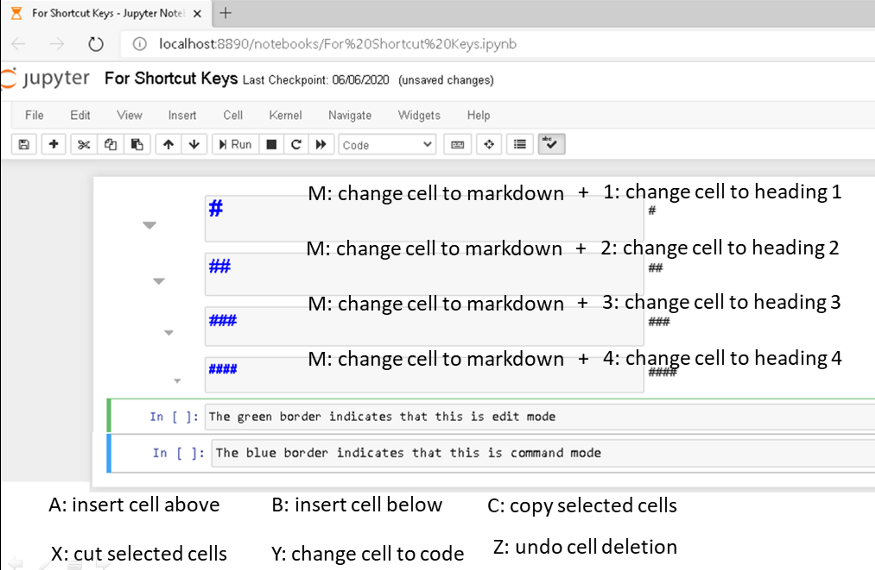
Tab: code completion or indent
F: find and replace
Ctrl-Shift-F: open the command palette
Ctrl-Shift-P: open the command palette
Enter: enter edit mode
P: open the command palette
Shift-Enter: run cell, select below
Ctrl-Enter: run selected cells
Alt-Enter: run cell and insert below
Y: change cell to code
M: change cell to markdown
R: change cell to raw
1: change cell to heading 1
2: change cell to heading 2
3: change cell to heading 3
4: change cell to heading 4
5: change cell to heading 5
6: change cell to heading 6
K: select cell above
Up: select cell above
Down: select cell below
J: select cell below
Shift-K: extend selected cells above
Shift-Up: extend selected cells above
Shift-Down: extend selected cells below
Shift-J: extend selected cells below
Ctrl-A: select all cells
A: insert cell above
B: insert cell below
X: cut selected cells
C: copy selected cells
Shift-V: paste cells above
V: paste cells below
Z: undo cell deletion
D,D: delete selected cells
Shift-M: merge selected cells, or current cell with cell below if only one cell is selected
Ctrl-S: Save and Checkpoint
S: Save and Checkpoint
L: toggle line numbers
O: toggle output of selected cells
Shift-O: toggle output scrolling of selected cells
H: show keyboard shortcuts
I,I: interrupt the kernel
0,0: restart the kernel (with dialog)
Esc: close the pager
Q: close the pager
Shift-L: toggles line numbers in all cells, and persist the setting
Shift-Space: scroll notebook up
Space: scroll notebook down
Edit Mode (press Enter to enable)
Tab: code completion or indent
Shift-Tab: tooltip
Ctrl-]: indent
Ctrl-[: dedent
Ctrl-A: select all
Ctrl-Z: undo
Ctrl-/: comment
Ctrl-D: delete whole line
Ctrl-U: undo selection
Insert: toggle overwrite flag
Ctrl-Home: go to cell start
Ctrl-Up: go to cell start
Ctrl-End: go to cell end
Ctrl-Down: go to cell end
Ctrl-Left: go one word left
Ctrl-Right: go one word right
Ctrl-Backspace: delete word before
Ctrl-Delete: delete word after
Ctrl-Y: redo
Alt-U: redo selection
Ctrl-M: enter command mode
Ctrl-Shift-F: open the command palette
Ctrl-Shift-P: open the command palette
Esc: enter command mode
Shift-Enter: run cell, select below
Ctrl-Enter: run selected cells
Alt-Enter: run cell and insert below
Ctrl-Shift-Minus: split cell at cursor
Ctrl-S: Save and Checkpoint
Down: move cursor down
Up: move cursor up
Conclusion
The key is to spend some quality time with the Jupyter Note book & keyboard and figure out which ones you will like to use and improve your productivity. Again we all have a very long way to go and thanks for reading through believing it would add some value. Also feel free to share it with those you think will benefit 🙂

